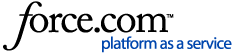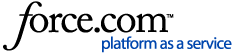To facilitate a smoother experience using NHSP:Online, we recommend you enable cookies. To do this:
-
Visit our Cookie Declaration page here
-
Scroll-down to 'Change your Consent'
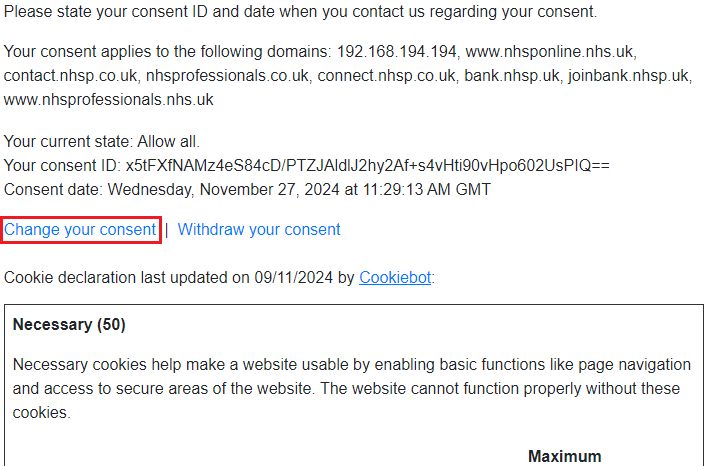
-
Click 'Allow all Cookies'
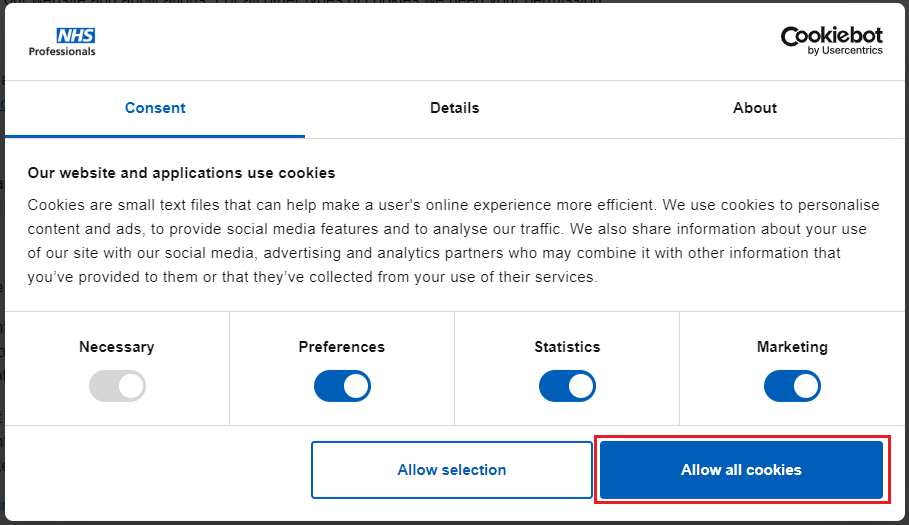
-
Close and re-open your browser
If this still does not work, please see below for browser-specific options:
Microsoft Edge
- Open 'Browser settings' then 'Cookies and Site Permissions'.
- Go to 'Cookies and Site Permissions'.
- Click on 'Manage and delete cookies and site data'.
- Disable 'Block third-party cookies'.
Google Chrome
- Open Browser settings then 'Privacy and Security'.
- Click on 'Third-party Cookies' and set this to 'Allow third-party cookies'.
Safari on iPhone
- Go to 'Settings' then 'Apps'
- Scroll down to 'Safari'
- Scroll down to Prevent Cross-site Tracking and switch off (should be grey/white)
- There is a second setting: Hide IP Address, this is set to ‘From Trackers’. Set this to Off.
- Scroll further down and select 'Advanced'.
- Ensure 'Block All Cookies' is grey/white. If it green, select to 'Allow cookies'.
- Clear the browser cache and restart Safari.
Safari on iPad
- Go to 'Settings'
- Scroll down to 'Safari'
- Scroll down to Prevent Cross-site Tracking and switch off (should be grey/white)
- There is a second setting: Hide IP Address, this is set to ‘From Trackers’. Set this to Off.
- Block All Cookies the box should be grey/white. If it is green, click to allow cookies.
- Clear the browser cache and restart Safari.
You may also need to do the following:
- Go to 'Settings', 'Safari' and then the 'Privacy and Security' section
- Set Prevent Cross-Site tracking to 'Off'
- If this does not work, set the setting 'Hide IP Address' to 'Off' (it may currently show as 'From Trackers').
Please note: these instructions were created from iPadOS 17.6. They may differ for other OS versions.
Mozilla Firefox
- Open Settings and go to 'Privacy and Security'.
- Scroll down to 'Permissions'.
- Uncheck the box for 'Block pop-up windows'.
More information about the cookies we use can be found on our .