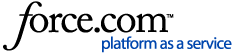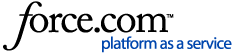Updating your availability settings will show us when you are available for shifts. If you have told us you are only available within certain hours, we won’t show you shifts within those hours. If you are permanently employed by a Partner Trust or Client, we also won't show you any shifts that would overlap with your regular shifts.
You can update your availability on My:Bank to match shifts to your preferences.
If you don’t want this to automatically filter to your preferences, you will need to select 'Ignore my Availability'. To do this:
-
From the home screen, click the little blue arrow on the right of the screen and select ‘Ignore my availability’
-
Then select ‘Search shifts’
You will now see all of the available shifts for you
To set your Availability in My:Bank:
-
From the home screen, click the little blue arrow on the right of the screen. This will open a tab to ‘Update availability’ or set filters
-
Select ‘Do you want to set Availability?’ - this can be done for a specific time period
-
Once the availability has been set, select ‘Apply Availability to these days: Monday – Friday’ choosing the relevant days or 'I am available to work: - All day'
-
Next, select Lead Time (hours) if this is applicable
-
Click 'Save'
If this doesn’t work, you may need to try clearing your cache – we have detailed information how to do this in our article I have been told to clear my cache to be able to log in. How do I clear my cache?