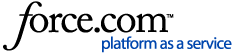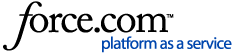When you first log-in to My:Bank, you will see all shifts available to you as well as all shifts you have booked. Shifts you have booked will appear in blue and shifts while available shifts will appear in green.
You can only see shifts for your assignment codes that would not mean you are in breach of the Working Time Directive. For more information on the Working Time Directive please see our article What is the Working Time Directive (WTD)?
If you want to look for a shift by location or assignment code, use the ‘Filter Shifts’ button.
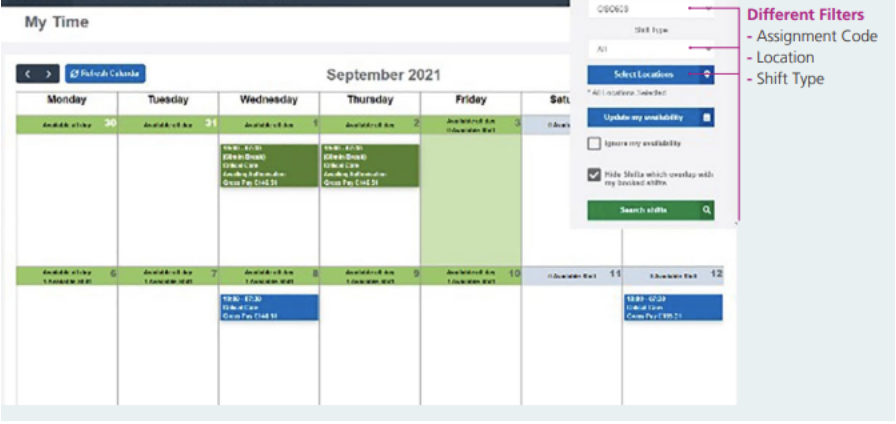
For more information on filtering shifts for availability please see our article: I am a Bank Member. How can I see all shifts available to me?
Once you have found the shift you would like to see the details of, click on the shift to see all the details of the shift including any notes. Notes will often provide extra information on where to report to for your shift or if you will be expected to complete specific tasks, for instance.
More information can be found in our My:Bank User Guide.