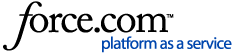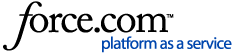If you have already opened the 'Professional Registration Evidence' window to upload your documents, please skip to the heading 'Entering My Details'
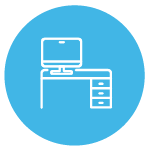
Accessing Your Upload Screen
Click on 'Menu' below the search bar, then click on 'My Applications'
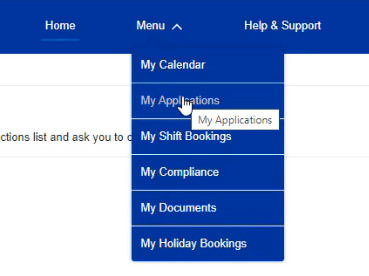
Click on your Application Name. This usually starts "APP-"

You will then be taken to the Application Tasks screen. To give us details of your Professional Registration, please click 'Open' next to 'Professional Registration Evidence' and follow the instructions below.
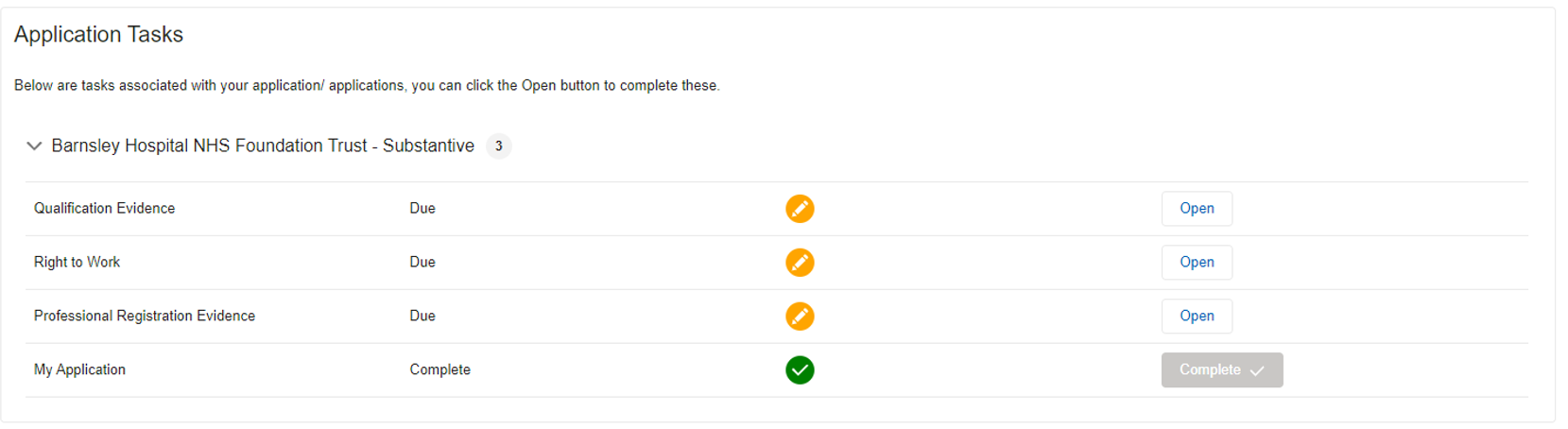
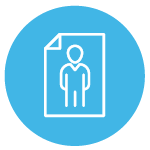
Entering My Details
Once you have opened the '
Professional Registration Evidence' window, please:
- Check all the pre-populated information on the left is correct,
- Enter your Date of Birth,
- Enter your PIN for your Professional Body,
- Enter the expiry date of your registration, and
- Click 'Next'
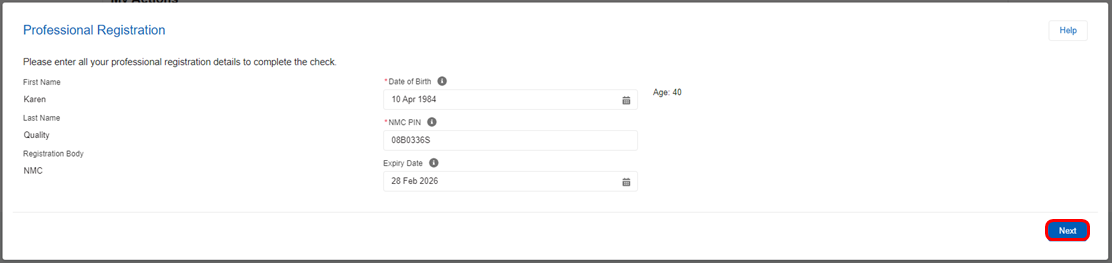
I am Registered with the NMC
If you are registered with the NMC, we will automatically check your registration against the NMC register.
- If your data matches the NMC register, you will be notified that the check was successful

- If any of your details doesn't match the NMC register, you will see this screen:

You can either:
- Click 'Previous' to go back to the previous screen and check all your details are correct
- Common issues include:
- Confusing the letter 'O' with the number '0' in your PIN
- Accidentally including a space before or after your PIN
- Accidentally confusing your registration date and your expiry date
- Accidentally putting the current year rather than your birth year in your Date of Birth
- Tick the box to try re-validating again and click 'Next'
- Please note: if this does not work we will need to perform a manual check which will slow down your application. This is why we recommend checking your details before trying again

I am NOT Registered with the NMC
If you are
not registered with the NMC, we will perform an manual check of your registration details against the relevant register.
Once you have provided your Professional Registration details, you may need to provide evidence on your registration.
You can upload your evidence alongside evidence of your Qualifications under the '
Qualifications Evidence' tab on the '
Application Tasks' screen