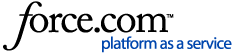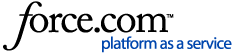Get Started
- You will receive an email from cloud@trustid.co.uk with a link to upload your documents that will expire within 14 days.
- Check your email inbox and junk/spam mail for the email and only click on the most recent email from TrustID.
The email will guide you on how to upload your identity documents and selfie to TrustID. Please have all your documents ready before clicking on 'Verify my identity now'.
For DBS checks, you will be required to download the TrustID Chip Reader as well.
Download from the App Store
Download from Google Play
Uploading your documents
The email and TrustID platform will inform you which documents to upload.
You will be asked if you are a British or Irish national. Please answer this correctly as it will take you to the appropriate options for your Right to Work documentation.
Please follow the guidance in your email to ensure you upload the correct documents and:
- Ensure all four corners of each document are clearly visible.
- Make sure any proof of address matches the address provided on your application or what we currently hold for you.
- Do not upload the same document more than once.
Take a selfie
Your selfie will be used for your ID Badge, so please ensure it is clear and appropriate.
- Ensure your photos is taken in a passport-style format.
- Read the tips provided before clicking 'Take a selfie'
- You will have the opportunity to retake the photo if needed.
- If you make a mistake or want to start over, click 'Restart' in the top-right corner of the screen.
Issue with a document
If your documents are not acceptable, you will receive an email from us with next steps.
Please re-send any requested documents by replying to this email.
If you are having issues with TrustID, try our troubleshooting steps: I can't verify my identity via the TrustID app?
Book an identity document verification appointment
Once we've received your documents and checked they meet requirements, you'll be asked to complete a digital identity verification appointment.
For digital appointments, please ensure you can access Microsoft Teams and that your device has a working camera and microphone. Please make sure you join on time and are in a quiet space where you can complete the appointment without interruptions.
For Substantive applicants, you will be invited to an in-person document verification appointment. Please see our article, I'm a Substantive applicant. How do I book an in-person document verification appointment?