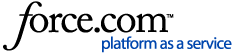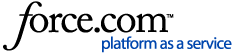If you have already booked your document appointment and need to change it, please see our article How can I change my document verification appointment?
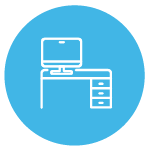
Click the link in your email and login to our application portal
Once our Team has checked your application and uploaded documents, you receive an email from us with the subject "NHS Professionals Appointment Invitation". This email contains a link to login to our application portal. If you don't know how login, please see our article How do I login to my NHSP:Online account?
You can ONLY access the appointment booking page through your personalised link in the email sent to you. If you don't believe you have received this email, please check your email junk and spam inboxes.

Choose your Location
Please enter the address, city or postcode of either your work address or your home address - whichever suits you best. Please also choose how far you are willing to travel from that location for your document verification appointment. Then click 'Next'.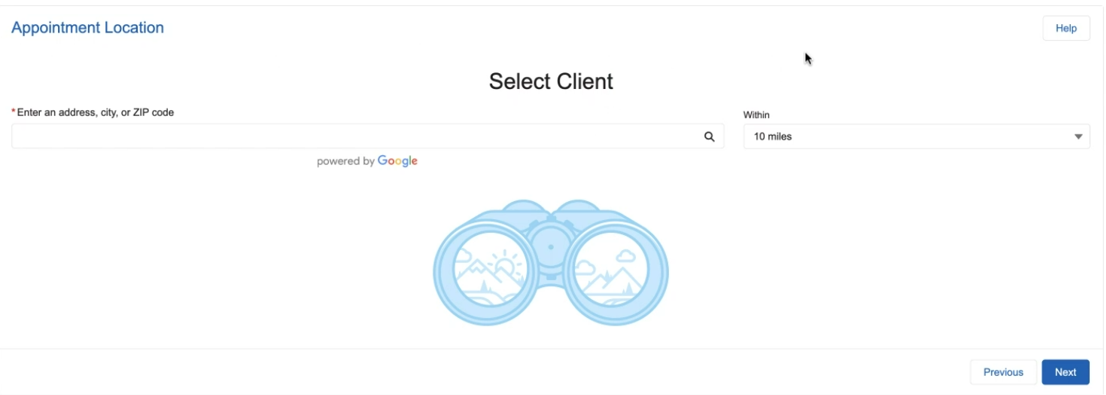

Book your appointment
Select the appointment time that's best for you.
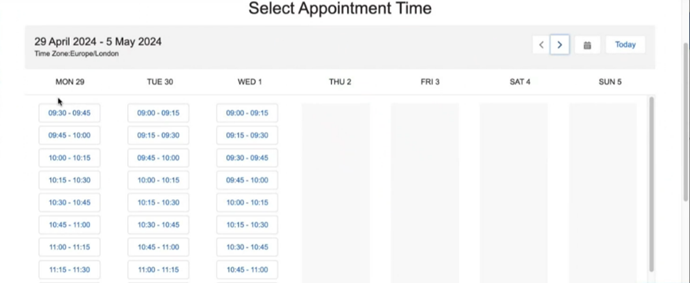
You can change the week you are viewing by clicking the relevant button in the top-right of this window.
- The left-pointing arrow moves you back one week
- The right-pointing arrow moves you forward one week
- The calendar icon allows you to choose whichever week you wish to view
If an appointment block is 'greyed-out', this means it is full and cannot be booked. If you can't see any available appointments, please contact your local Client Services team using the 'Need More Help?' Contact Form below this article.
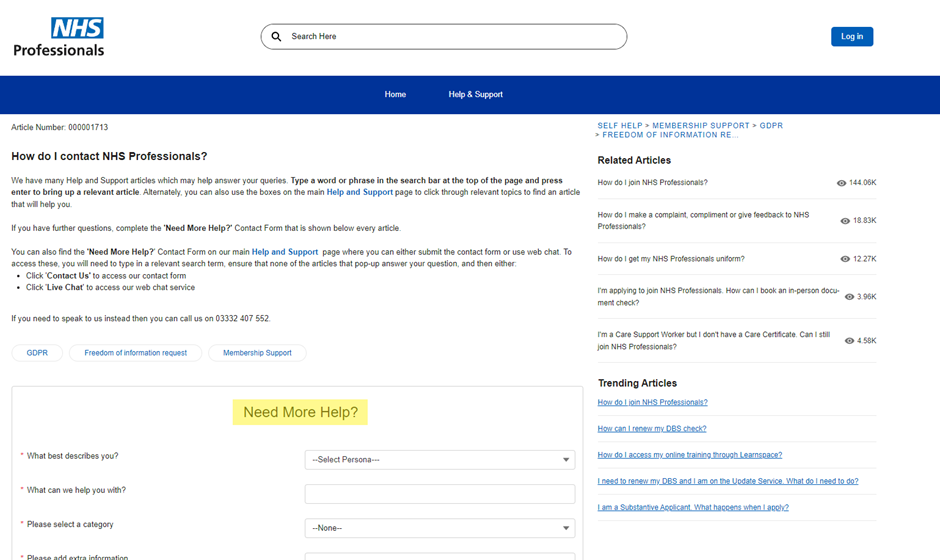
Please use the categories 'My Compliance', 'Identity & Right to Work' and 'Document Appointment' to ensure your query always goes through to the correct team.

Booking Confirmation
Once you have booked your appointment, you will see this screen:

We will also email you details of your appointment. We recommend making a note of your document appointment on your calendar or diary if you have one.
Please click 'Finish' to complete your booking.
If you have been invited to a digital identity verification appointment, please see our article What do I need for my digital identity verification appointment? for more guidance.